Das Open Vulnerability Assessment System (OpenVAS) ist in der Version 8.0 erschienen. Nun sind auch aktualisierte Pakete für Kali-Linux vorhanden. Dieser Beitrag zeigt die schrittweise Installation. Ich habe mich entschieden, die Installation mit dem Kommando openvas-check-setup durchzuführen. Das Programm geht somit schrittweise vor. Es muss immer der als “FIX” angegebene Befehl als nächstes ausgeführt werden bis die Installation komplett abgeschlossen ist. Dies ist nach 10 Prüfungen der Fall.
Die offizielle Webseite beschreibt eine andere Lösung, die auch funktionieren könnte.
Am Anfang der Installation steht, wie immer, ein Update auf die aktuelle Version.
apt-get update && apt-get dist-upgrade
openvas-setup
openvas-check-setup
root@kali32109a:~# openvas-check-setup
openvas-check-setup 2.3.0
Test completeness and readiness of OpenVAS-8
(add '--v6' or '--v7' or '--9'
if you want to check for another OpenVAS version)
Please report us any non-detected problems and
help us to improve this check routine:
http://lists.wald.intevation.org/mailman/listinfo/openvas-discuss
Send us the log-file (/tmp/openvas-check-setup.log) to help analyze the problem.
Use the parameter --server to skip checks for client tools
like GSD and OpenVAS-CLI.
Step 1: Checking OpenVAS Scanner ...
OK: OpenVAS Scanner is present in version 5.0.1.
ERROR: No CA certificate file of OpenVAS Scanner found.
FIX: Run 'openvas-mkcert'.
ERROR: Your OpenVAS-8 installation is not yet complete!
Please follow the instructions marked with FIX above and run this
script again.
If you think this result is wrong, please report your observation
and help us to improve this check routine:
http://lists.wald.intevation.org/mailman/listinfo/openvas-discuss
Please attach the log-file (/tmp/openvas-check-setup.log) to help us analyze the problem.
openvas-mkcert
Congratulations. Your server certificate was properly created.
The following files were created:
. Certification authority:
Certificate = /var/lib/openvas/CA/cacert.pem
Private key = /var/lib/openvas/private/CA/cakey.pem
. OpenVAS Server :
Certificate = /var/lib/openvas/CA/servercert.pem
Private key = /var/lib/openvas/private/CA/serverkey.pem
Press [ENTER] to exit
Ja, man sollte etwas Geduld haben. Der Befehl openvas-check-setup wird nun noch mehrere Male ausgeführt werden müssen.
root@kali32109a:~# openvas-check-setup
openvas-check-setup 2.3.0
Test completeness and readiness of OpenVAS-8
(add '--v6' or '--v7' or '--9'
if you want to check for another OpenVAS version)
Please report us any non-detected problems and
help us to improve this check routine:
http://lists.wald.intevation.org/mailman/listinfo/openvas-discuss
Send us the log-file (/tmp/openvas-check-setup.log) to help analyze the problem.
Use the parameter --server to skip checks for client tools
like GSD and OpenVAS-CLI.
Step 1: Checking OpenVAS Scanner ...
OK: OpenVAS Scanner is present in version 5.0.1.
OK: OpenVAS Scanner CA Certificate is present as /var/lib/openvas/CA/cacert.pem.
OK: OpenVAS Scanner server certificate is valid and present as /var/lib/openvas/CA/servercert.pem.
ERROR: The NVT collection is very small.
FIX: Run a synchronization script like openvas-nvt-sync or greenbone-nvt-sync.
ERROR: Your OpenVAS-8 installation is not yet complete!
Please follow the instructions marked with FIX above and run this
script again.
If you think this result is wrong, please report your observation
and help us to improve this check routine:
http://lists.wald.intevation.org/mailman/listinfo/openvas-discuss
Please attach the log-file (/tmp/openvas-check-setup.log) to help us analyze the problem.
openvas-nvt-sync
root@kali32109a:~# openvas-nvt-sync
[i] This script synchronizes an NVT collection with the 'OpenVAS NVT Feed'.
[i] The 'OpenVAS NVT Feed' is provided by 'The OpenVAS Project'.
[i] Online information about this feed: 'http://www.openvas.org/openvas-nvt-feed.html'.
[i] NVT dir: /var/lib/openvas/plugins
[w] Could not determine feed version.
[i] rsync is not recommended for the initial sync. Falling back on http.
[i] Will use wget
[i] Using GNU wget: /usr/bin/wget
[i] Configured NVT http feed: http://www.openvas.org/openvas-nvt-feed-current.tar.bz2
[i] Downloading to: /tmp/openvas-nvt-sync.LJNdJZXGVF/openvas-feed-2015-05-01-18942.tar.bz2
--2015-05-01 18:42:21-- http://www.openvas.org/openvas-nvt-feed-current.tar.bz2
Resolving www.openvas.org (www.openvas.org)... 5.9.98.186
Connecting to www.openvas.org (www.openvas.org)|5.9.98.186|:80... connected.
HTTP request sent, awaiting response... 200 OK
Length: 16610339 (16M) [application/x-bzip2]
Saving to: `/tmp/openvas-nvt-sync.LJNdJZXGVF/openvas-feed-2015-05-01-18942.tar.bz2'
openvas-mkcert-client -n -i
root@kali32109a:~# openvas-mkcert-client -n -i
Generating RSA private key, 4096 bit long modulus
.............................................................................................++
.......................................................................++
e is 65537 (0x10001)
You are about to be asked to enter information that will be incorporated
into your certificate request.
What you are about to enter is what is called a Distinguished Name or a DN.
There are quite a few fields but you can leave some blank
For some fields there will be a default value,
If you enter '.', the field will be left blank.
-----
Country Name (2 letter code) [DE]:State or Province Name (full name) [Some-State]:Locality Name (eg, city) []:Organization Name (eg, company) [Internet Widgits Pty Ltd]:Organizational Unit Name (eg, section) []:Common Name (eg, your name or your server's hostname) []:Email Address []:Using configuration from /tmp/openvas-mkcert-client.19408/stdC.cnf
Check that the request matches the signature
Signature ok
The Subject's Distinguished Name is as follows
countryName :PRINTABLE:'DE'
localityName :PRINTABLE:'Berlin'
commonName :PRINTABLE:'om'
Certificate is to be certified until Apr 30 22:52:26 2016 GMT (365 days)
Write out database with 1 new entries
Data Base Updated
Die schrittweise Ausführung zeigt deutlich, das einiges tu tun ist, bis OpenVAS tatsächlich ordnungsgemäß funktioniert.
root@kali32109a:~# openvas-check-setup
openvas-check-setup 2.3.0
Test completeness and readiness of OpenVAS-8
(add '--v6' or '--v7' or '--9'
if you want to check for another OpenVAS version)
Please report us any non-detected problems and
help us to improve this check routine:
http://lists.wald.intevation.org/mailman/listinfo/openvas-discuss
Send us the log-file (/tmp/openvas-check-setup.log) to help analyze the problem.
Use the parameter --server to skip checks for client tools
like GSD and OpenVAS-CLI.
Step 1: Checking OpenVAS Scanner ...
OK: OpenVAS Scanner is present in version 5.0.1.
OK: OpenVAS Scanner CA Certificate is present as /var/lib/openvas/CA/cacert.pem.
OK: OpenVAS Scanner server certificate is valid and present as /var/lib/openvas/CA/servercert.pem.
OK: NVT collection in /var/lib/openvas/plugins contains 38570 NVTs.
WARNING: Signature checking of NVTs is not enabled in OpenVAS Scanner.
SUGGEST: Enable signature checking (see http://www.openvas.org/trusted-nvts.html).
WARNING: The initial NVT cache has not yet been generated.
SUGGEST: Start OpenVAS Scanner for the first time to generate the cache.
OK: redis-server is present in version 2.4.14.
OK: scanner (kb_location setting) is configured properly using the redis-server socket: /var/lib/redis/redis.sock
OK: redis-server is running and listening on socket: /var/lib/redis/redis.sock.
OK: redis-server configuration is OK and redis-server is running.
Step 2: Checking OpenVAS Manager ...
OK: OpenVAS Manager is present in version 6.0.1.
OK: OpenVAS Manager client certificate is valid and present as /var/lib/openvas/CA/clientcert.pem.
ERROR: No OpenVAS Manager database found. (Tried: /var/lib/openvas/mgr/tasks.db)
FIX: Run 'openvasmd --rebuild' while OpenVAS Scanner is running.
WARNING: OpenVAS Scanner is NOT running!
SUGGEST: Start OpenVAS Scanner (openvassd).
ERROR: Your OpenVAS-8 installation is not yet complete!
Please follow the instructions marked with FIX above and run this
script again.
openvasmd –rebuild
openvasmd –create-user=admin –role=Admin && openvasmd –user=admin –new-password=YourPasswordHere
root@kali32109a:~# openvasmd --create-user=admin --role=Admin && openvasmd --user=admin --new-password=YourPasswordHere
User created with password '4f5a4604-2c0a-4242-bf9c-b91cee602b28'.
openvas-scapdata-sync
root@kali32109a:~# openvas-scapdata-sync
[i] This script synchronizes a SCAP data directory with the OpenVAS one.
[i] This script is for the SQLite3 backend.
[i] SCAP dir: /var/lib/openvas/scap-data
[i] Will use rsync
[i] Using rsync: /usr/bin/rsync
[i] Configured SCAP data rsync feed: rsync://feed.openvas.org:/scap-data
OpenVAS feed server - http://www.openvas.org/
This service is hosted by Intevation GmbH - http://intevation.de/
All transactions are logged.
Please report synchronization problems to openvas-feed@intevation.de.
If you have any other questions, please use the OpenVAS mailing lists
or the OpenVAS IRC chat. See http://www.openvas.org/ for details.
receiving incremental file list
./
COPYING
1493 100% 729.00kB/s 0:00:00 (xfer#1, to-check=63/65)
COPYING.asc
198 100% 11.37kB/s 0:00:00 (xfer#2, to-check=62/65)
openvas-certdata-sync
root@kali32109a:~# openvas-check-setup
openvas-check-setup 2.3.0
Test completeness and readiness of OpenVAS-8
(add '--v6' or '--v7' or '--9'
if you want to check for another OpenVAS version)
Please report us any non-detected problems and
help us to improve this check routine:
http://lists.wald.intevation.org/mailman/listinfo/openvas-discuss
Send us the log-file (/tmp/openvas-check-setup.log) to help analyze the problem.
Use the parameter --server to skip checks for client tools
like GSD and OpenVAS-CLI.
Step 1: Checking OpenVAS Scanner ...
OK: OpenVAS Scanner is present in version 5.0.1.
OK: OpenVAS Scanner CA Certificate is present as /var/lib/openvas/CA/cacert.pem.
OK: OpenVAS Scanner server certificate is valid and present as /var/lib/openvas/CA/servercert.pem.
OK: NVT collection in /var/lib/openvas/plugins contains 38570 NVTs.
WARNING: Signature checking of NVTs is not enabled in OpenVAS Scanner.
SUGGEST: Enable signature checking (see http://www.openvas.org/trusted-nvts.html).
OK: The NVT cache in /var/cache/openvas contains 38570 files for 38570 NVTs.
OK: redis-server is present in version 2.4.14.
OK: scanner (kb_location setting) is configured properly using the redis-server socket: /var/lib/redis/redis.sock
OK: redis-server is running and listening on socket: /var/lib/redis/redis.sock.
OK: redis-server configuration is OK and redis-server is running.
Step 2: Checking OpenVAS Manager ...
OK: OpenVAS Manager is present in version 6.0.1.
OK: OpenVAS Manager client certificate is valid and present as /var/lib/openvas/CA/clientcert.pem.
OK: OpenVAS Manager database found in /var/lib/openvas/mgr/tasks.db.
OK: Access rights for the OpenVAS Manager database are correct.
OK: At least one user exists.
OK: sqlite3 found, extended checks of the OpenVAS Manager installation enabled.
OK: OpenVAS Manager database is at revision 146.
OK: OpenVAS Manager expects database at revision 146.
OK: Database schema is up to date.
OK: OpenVAS Manager database contains information about 38570 NVTs.
OK: OpenVAS SCAP database found in /var/lib/openvas/scap-data/scap.db.
OK: OpenVAS CERT database found in /var/lib/openvas/cert-data/cert.db.
OK: xsltproc found.
Step 3: Checking user configuration ...
WARNING: Your password policy is empty.
SUGGEST: Edit the /etc/openvas/pwpolicy.conf file to set a password policy.
Step 4: Checking Greenbone Security Assistant (GSA) ...
OK: Greenbone Security Assistant is present in version 6.0.1.
Step 5: Checking OpenVAS CLI ...
OK: OpenVAS CLI version 1.4.0.
Step 6: Checking Greenbone Security Desktop (GSD) ...
SKIP: Skipping check for Greenbone Security Desktop.
Step 7: Checking if OpenVAS services are up and running ...
OK: netstat found, extended checks of the OpenVAS services enabled.
OK: OpenVAS Scanner is running and listening on all interfaces.
OK: OpenVAS Scanner is listening on port 9391, which is the default port.
WARNING: OpenVAS Manager is running and listening only on the local interface.
This means that you will not be able to access the OpenVAS Manager from the
outside using GSD or OpenVAS CLI.
SUGGEST: Ensure that OpenVAS Manager listens on all interfaces unless you want
a local service only.
OK: OpenVAS Manager is listening on port 9390, which is the default port.
WARNING: Greenbone Security Assistant is running and listening only on the local interface.
This means that you will not be able to access the Greenbone Security Assistant from the
outside using a web browser.
SUGGEST: Ensure that Greenbone Security Assistant listens on all interfaces.
OK: Greenbone Security Assistant is listening on port 9392, which is the default port.
Step 8: Checking nmap installation ...
WARNING: Your version of nmap is not fully supported: 6.47
SUGGEST: You should install nmap 5.51 if you plan to use the nmap NSE NVTs.
Step 10: Checking presence of optional tools ...
OK: pdflatex found.
OK: PDF generation successful. The PDF report format is likely to work.
OK: ssh-keygen found, LSC credential generation for GNU/Linux targets is likely to work.
WARNING: Could not find rpm binary, LSC credential package generation for RPM and DEB based targets will not work.
SUGGEST: Install rpm.
WARNING: Could not find makensis binary, LSC credential package generation for Microsoft Windows targets will not work.
SUGGEST: Install nsis.
It seems like your OpenVAS-8 installation is OK.
If you think it is not OK, please report your observation
and help us to improve this check routine:
http://lists.wald.intevation.org/mailman/listinfo/openvas-discuss
Please attach the log-file (/tmp/openvas-check-setup.log) to help us analyze the problem.
Der OpenVAS-Manager, -Scanner und der GSAD-Service sollten nun gestartet sein und auf dem entsprechenden Port “horchen”. Wir testen dies mit folgendem Kommando:
root@kali32109a:~# netstat -antp | grep -iE "(openvas|gsad)"
tcp 0 0 127.0.0.1:9390 0.0.0.0:* LISTEN 21061/openvasmd
tcp 0 0 0.0.0.0:9391 0.0.0.0:* LISTEN 20935/openvassd: Wa
tcp 0 0 127.0.0.1:9392 0.0.0.0:* LISTEN 21041/gsad
Nachdem die Installation abgeschlossen ist, kann nun der erste Login in die Weboberfläche erfolgen. Hier sind die Zugangsdaten zu nutzen, die im Befehl openvasmd –create-user festgelegt wurden. in unserem Beispiel admin und YourPasswordHere.
https://127.0.0.1:9392
Die Weboberfläche zeigt sich im bekannten Look. Unter der “Haube” hat sich aber einiges getan.


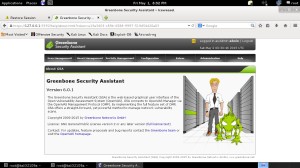
Hallo Frank,
danke für deine ausführliche Anleitung.
Wir haben OpenVAS8 auf einer virtuellen Debian8-Maschine installiert.
Wir können damit Scan’s durchführen, aber nach einer Stunde
schließt sich die GSA-Session.
Wenn wir dann einen Scan starten, bleibt der Fortschrittsmelder bei “1%” stehen.
Erst wenn wir Debian booten, können wir den Scan weiterlaufen lassen.
Gibt es in OpenVAS8 eine Session-Timeout-Variable,
oder woran könnte das liegen?
Herzliche Grüße aus München
Werner
Hallo Werner,
Aus meiner Sicht hier nur soviel:
OpenVAS ist, aus meiner Sicht, sehr Ressourcen-hungrig. Das fällt gerade bei virtuellen Maschinen schnell auf. Hast Du schon mal die Systemauslastung (CPU, RAM, HDD) während eines Scans testen können?
Hallo Frank,
die VM ist folgendermaßen konfiguriert:
RAM: 8GB
CPU: 4 Kerne
HDD: 30 GB (bereitgestellt), 70 GB (belegt), 107 GB (max verfügbar).
Das gesamte openVAS, auch der GSA-Web-Login, sind in der Debian-VM installiert.
Nach ca. 1h, ist das Scannen nicht mehr möglich.
Der Zeitraum von “1h” ist reproduzierbar.
Man kann Scan’s starten, die dann bei “1%” stehen bleiben.
Nach drücken des Refresh-Icons erscheint die Meldung “Warten auf localhost”.
Nach dem Booten von Debian,
dem Einloggen als User=Netchecker und
dem Einloggen in das Root-Terminal und
dem Starten der Dämonen (opanvas-start.sh)
dem Einloggen in das grafische GSA-Web-Login
(angezeigte Meldung “Sitzung ist abgelaufen. Bitte melden Sie sich erneut an”)
kann man die Scan’s mit Resume fortsetzen.
Ich habe keine GSA-Session-Timeout-Variable in /etc/openvas/openvasd.conf gefunden.
Vielleicht hast du noch eine Idee, wo ich suchen soll?
Herzliche Grüße
Werner
Schwer zu sagen. Geben die Logfiles keine Hinweise? Vielleicht liegt es an den Zertifikaten oder der Datenbank? Ich würde jeweils nach Hinweisen oder Fehlermeldungen suchen. Keine große Hilfe, ich weiss.
Hast Du openvas-check-setup schon mal laufen lassen?
Hallo Frank,
ich habe innerhalb openVAS schon alle üblichen Möglichkeiten untersucht.
Ich versuche einfach mal OpenVAS9 auf einem neuen, selbst installierten, Debian zu installieren.
Das Debian, das ich bisher verwendet habe, wurde von einem Ex-Kollegen
installiert, der leider nicht mehr zur Verfügung steht.
Danke für die Hilfe.
Schöne Tage
Werner
Klingt vernünftig.
Habe versucht openvas auf Kali zu istallieren .Ab hier komme ich nicht weiter.Versuche die Beispiele aus eurem Buch Hacking & Security nachzuvollziehen
root@kali:~# apt-get install openvas
Paketlisten werden gelesen… Fertig
Abhängigkeitsbaum wird aufgebaut.
Statusinformationen werden eingelesen…. Fertig
Probieren Sie »apt –fix-broken install«, um dies zu korrigieren.
Die folgenden Pakete haben unerfüllte Abhängigkeiten:
default-mysql-server : Hängt ab von: mariadb-server-10.3 soll aber nicht installiert werden
mariadb-server-10.1 : Hängt ab von: mariadb-client-10.1 (>= 1:10.1.29-6) ist aber nicht installierbar
openvas : Hängt ab von: openvas-manager (>= 7.0.2-4) soll aber nicht installiert werden
Hängt ab von: openvas-scanner (>= 5.1.1-4) soll aber nicht installiert werden
Hängt ab von: greenbone-security-assistant (>= 7.0.0) soll aber nicht installiert werden
Hängt ab von: openvas-cli (>= 1.4.5) soll aber nicht installiert werden
Leider liegt es hier in der Natur der Dinge, dass Pakete und Abhängigkeiten bei späteren Versionen nicht mehr 100-prozentig funktionieren und diese Fehlermeldungen auftreten. Folgende Lösungen könntest Du versuchen:
1. Virtual Appliance
Hier findet man ein vorgefertigtes Image, dass mit Hyper-V, VirtualBox bzw. VMWare verwendet werden kann. Ein kurze Anleitung findest Du auf der Webseite:
https://www.greenbone.net/en/install_use_gce/
2. Installation der Quelldateien auf einem Linux-System:
Hier habe ich es mal für OpenVAS 9.0 unter Ubuntu 16.04. beschrieben.
https://pentestit.de/openvas-9-auf-ubuntu-server-16-04-lts-installieren/
Leider kann ich nicht sagen, ob es auch bei neueren Versionen genau so funktioniert.
Aus meiner Sicht ist es besser einen schlanken Ubuntu Server ohne “Schnickschnack” für eine OpenVAS-Installation zu verwenden. Kali Linux scheint mir daher eher weniger geeignet. Ich habe das mal hier getestet und folgenden Post dazu geschrieben:
https://pentestit.de/openvas-9-auf-ubuntu-server-18-04-lts-64bit-installieren/
Video hier:
https://www.youtube.com/watch?v=VK0nsh5ijiE